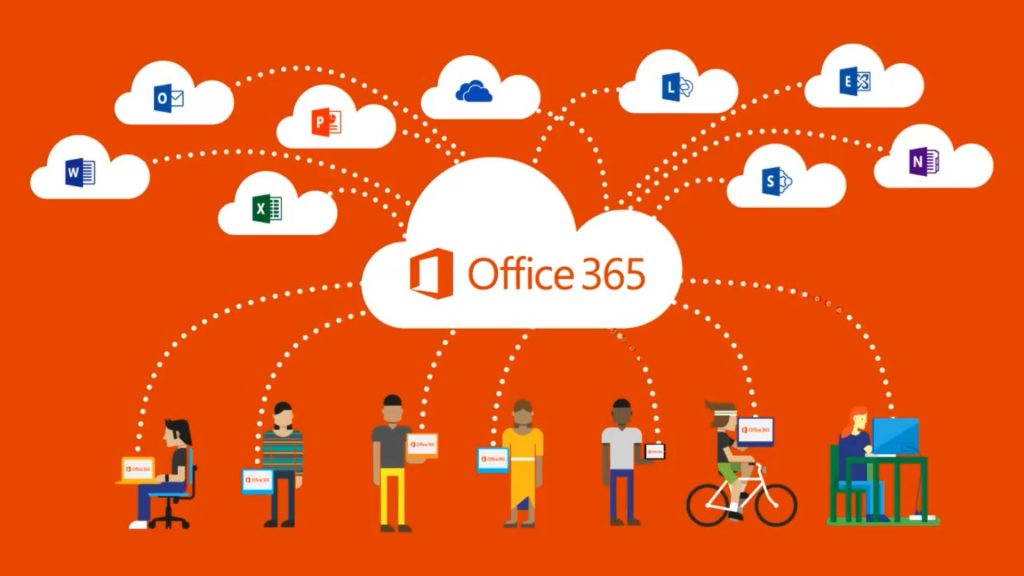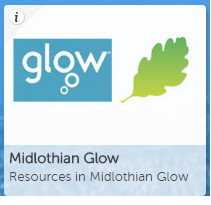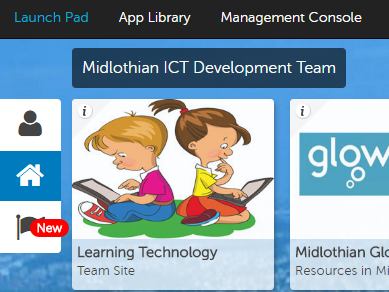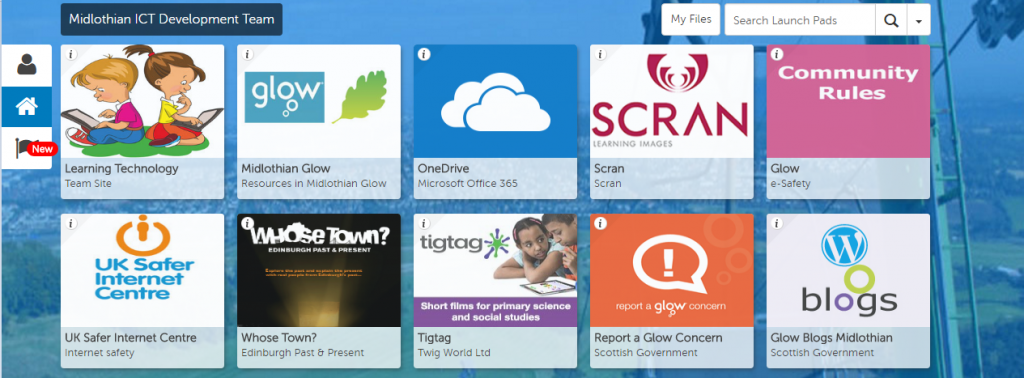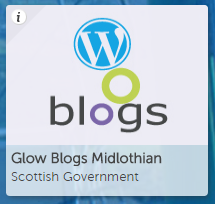by The Editor | Feb 28, 2017 | Glow, O365, Teaching and Learning
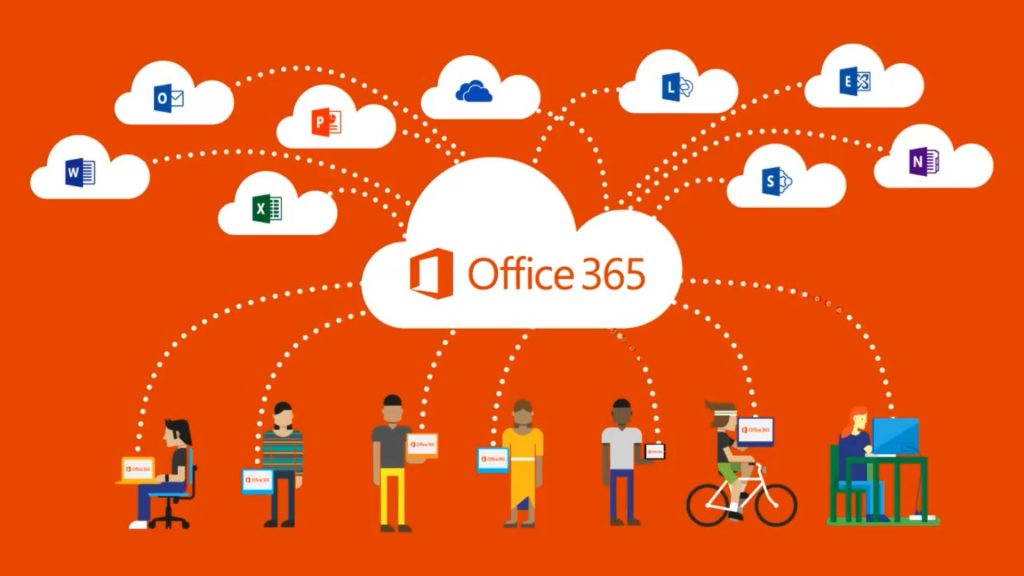
Microsoft Office is a free resource to all staff and learners in Scotland, available inside your Glow account, that gives you access to a large variety of up to date, excellent, Microsoft tools. For staff and learners, the tools within O365 are very similar to Office tools available on your P.C./laptop such as Word, Powerpoint, Excel and so on. If you are already using these, O365 within Glow will give you these tools but also the power of online sharing and collaboration.
As O365 is accessed via an internet browser (e.g. Internet Explorer, Safari, etc.), the projects you create will be saved within the cloud and so documents can be accessed from any location and any device, providing you have your Glow details to hand. For example, if I start creating a word document at school and went home and logged onto Glow, I could make changes at home on the same document online. This is a great tool for learners who can start projects in class or at home and complete them elsewhere.
One of the most powerful tools that I have found is the ability to share documents and collaborate with others by clicking on the share button at the top of a document. Staff and learners can share their document with as many other 0365 users as they would like and this allows anyone who has permissions to make changes to one document at the same time. An example of this in the classroom is a P5 class I taught were creating a powerpoint on a body system as part of their My Body topic. The children were in groups of 4 and had 4 iPad’s to work with. One child created a powerpoint online and shared it with his 3 other group members. They then decided who would work on which slide and collaboratively created one powerpoint from different devices. Everyone is the group was engaged, involved and learning. Another great functionality of sharing is that learners can share with the teacher who can show it on their interactive boards…no need for wires and cables or pen drives.
Recently, Glow announced that staff and learners can download the latest versions of O365 onto multiple of their own personal devices. This is a fantastic incentive to use Glow.
by The Editor | Feb 28, 2017 | Videos
 Another great tool which can be used within Glow is O365 Video. It allows staff with Glow accounts to create video channels and upload video content which can be watched by other Glow members. Within the channel settings, staff can decide who can watch the videos within the video channel.
Another great tool which can be used within Glow is O365 Video. It allows staff with Glow accounts to create video channels and upload video content which can be watched by other Glow members. Within the channel settings, staff can decide who can watch the videos within the video channel.
This tool is a safe way of sharing video content of pupils online as it is a private channel, no adverts appear on videos playing and is in a controlled and monitored environment. It also provides excellent CPD opportunities as you have access to videos from staff and learners across Scotland.
To access the video channel, you must select the icon above from your O365 waffle and you will be taken to the home page which will show the most watched and trending videos on Glow. If you click on channels button at the top of the page, you will find many channels which you can access.
Within the channels area, there is an option to create a new channel (only for staff, not pupils). You must give your channel a name, e.g. LA name, school name, channel name and decide who is allowed to view the content of your channel. Once this is complete, by clicking on the upload button you can add videos to your channel.
by The Editor | Feb 27, 2017 | Glow, Midlothian Glow
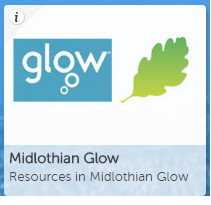 Midlothian Glow is a Share Point which includes resources for Mathematics (SEAL, MUMP, etc.), Literacy, Midlothian 1+2, P.E. and so on. It can be accessed by clicking on this tile.
Midlothian Glow is a Share Point which includes resources for Mathematics (SEAL, MUMP, etc.), Literacy, Midlothian 1+2, P.E. and so on. It can be accessed by clicking on this tile.
by The Editor | Feb 27, 2017 | Glow, Launchpad
When you first log into Glow, you will be taken to a launchpad which shows a variety of tiles. Each tile is a link which takes you to tools and services which you can access for free with your Glow account.
There are 3 launchpads available.
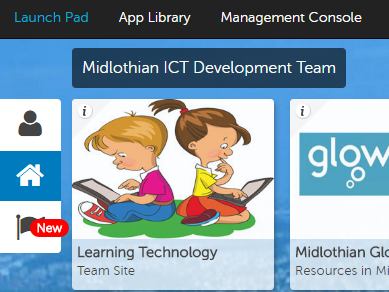 Personal launchpad – Can be customised by each individual. I add the tiles I use most commonly to make my user experience accessible and faster.
Personal launchpad – Can be customised by each individual. I add the tiles I use most commonly to make my user experience accessible and faster.
School launchpad – Tiles which have been added by each school. Useful tiles such as TigTag, Midlothian Resources and One Drive are all available in this section.
Scotland launchpad – Created by staff from Glow.
Your Glow Launchpad will look similar to this:
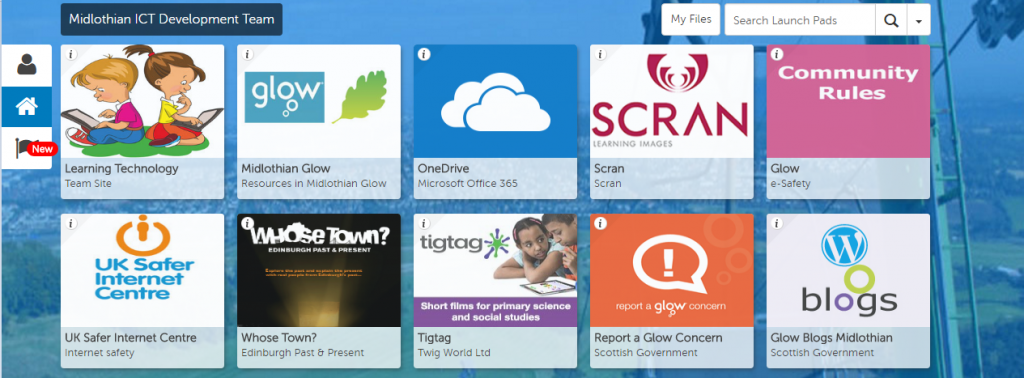
I always suggest that learners and teachers click on each of the tiles to find out exactly what they do, the launchpad cannot break. Doing this will inform choices for a personal launchpad and will help users become familiar with what Glow has to offer.
by The Editor | Feb 27, 2017 | Glow, Glow Blogs, Latest News
Pupils across Midlothian are talking about blogs, are bloggers and share blogs but what are they talking about? How do they blog? Who can blog?
What is a blog?
The word blog is short for ‘weblog.’ It is a regularly updated website belonging to one person or a group that is written informally and can be shared with the rest of the world. Our LTT site is an edublog and so most posts are informal and follow a conversational style. Each post created is displayed in reverse chronological order so that the most recent entry shows first at the top of the page.
A blogger is someone who writes the content for a blog. In a recent visit to a Midlothian primary school, a child shared her cooking blog with me where she uploads videos, recipes and photographs of things she has cooked. Another child had a personal blog to document her learning about coding.
Anyone can blog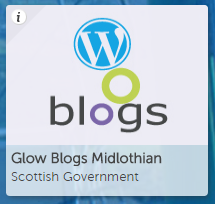 and there a variety of platforms in which this can be done online. Within Glow, there is a Glow Blogs Midlothian tile in which pupils, teachers and groups can create blogs which are safe to use due to Glow safety parameters.
and there a variety of platforms in which this can be done online. Within Glow, there is a Glow Blogs Midlothian tile in which pupils, teachers and groups can create blogs which are safe to use due to Glow safety parameters.
Why should you use blogs in the classroom?
Glow blogs used in the classroom are a great way of pupils coming together and sharing their learning with the outside world as well as using it as an engagement tool in writing. Currently, Hawthornden Primary School use blogs for each class so that they can share their learning. Saint Mary’s PS recently created a blog about their Very Important Bear topic so that pupils could post about their experiences of taking their class bear home. BrainPOP have created a handy video explaining why you should use a school blog which you can watch here.
Who can see it? Is it safe?
If you create a blog using the Glow blogs tile, you can set your security settings. You can either make your blog completely private, accessible to Glow users only or accessible to all. I always tell classes to keep it completely private until we have the content and design up and running. This is also a good way of monitoring what the children are posting and sharing lessons on appropriate and inappropriate content. It should be noted also that teachers can set a class blog to approved posts only meaning only posts approved by the class teacher will show.
Examples of blogs
Hawthornden Primary School (P2)
Hawthornden Primary School (P3/4)
Hawthornden Primary School (P7)
mi:SPACE blog
Design Department @ Saint David’s High School