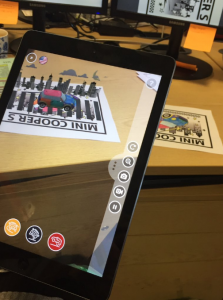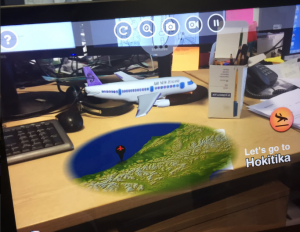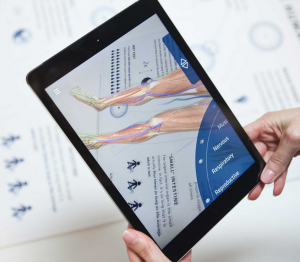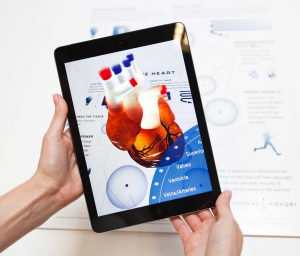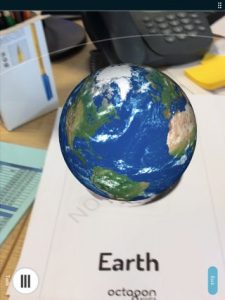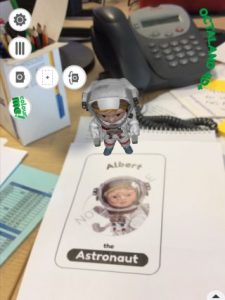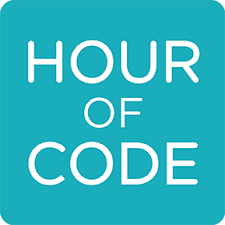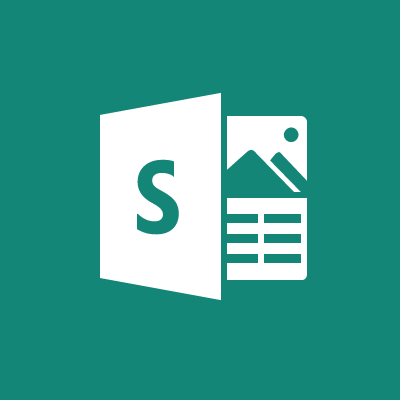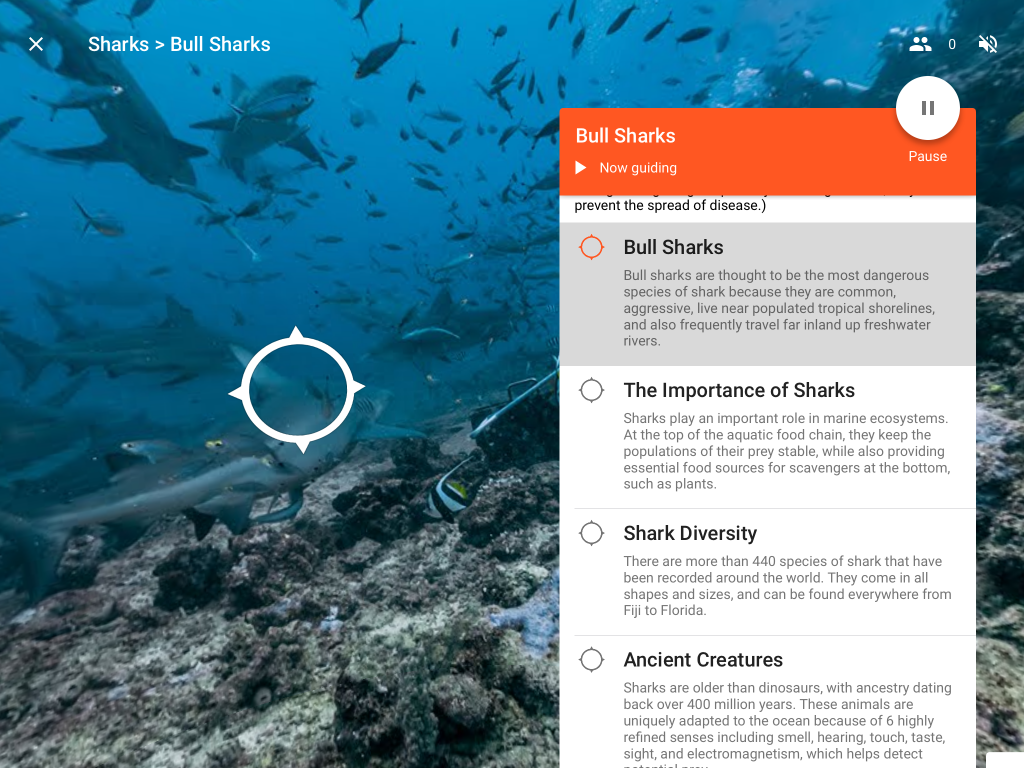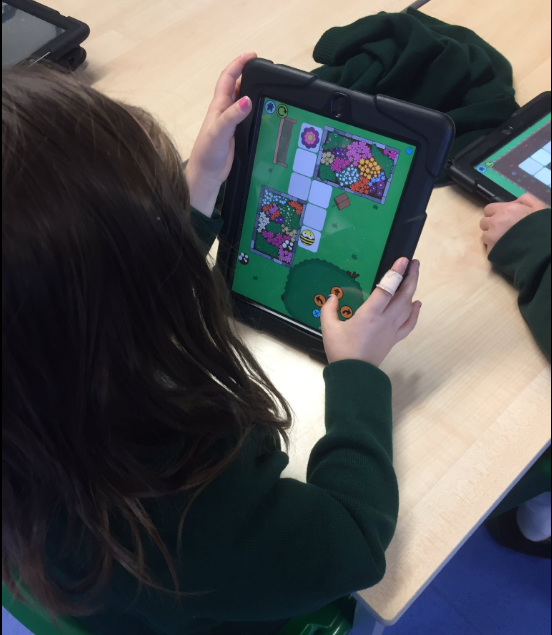
by The Editor | Dec 1, 2016 | Coding, Dash & Dot, Latest News, Loanbank, Programmable Technology, Teaching and Learning
 As part of our Technology Experiences and Outcomes, all learners should have experience of “developing problem-solving strategies, navigation and co-ordination skills, as they play electronic games, remote control or programmable toys” TCH 0-09a/ TCH 1-09a.
As part of our Technology Experiences and Outcomes, all learners should have experience of “developing problem-solving strategies, navigation and co-ordination skills, as they play electronic games, remote control or programmable toys” TCH 0-09a/ TCH 1-09a.
Today at Saint Matthew’s Primary School, I delivered a lesson on giving instructions and positional language. Learners from Primary 1 to 3 discussed different places they can find instructions and what they are used for. They also played Simon Says to consolidate their understanding of the commands forward, backwards, right and left. From there, the children were asked to open the Beebot app and work through the game, programming the Beebot to move onto the flower.
The children had to use problem solving skills and collaborated with others to find the correct sequence of instructions to complete each level. At times this was tricky as they had to think about the direction the Beebot was facing and not the position they were in.
As groups worked on this independently and with teacher support. Small groups had a chance to give instructions to a physical robot, Dash. This was a great way to demonstrate to younger children the realistic outcomes of programming.
by The Editor | Nov 25, 2016 | iPad, Latest News, Teaching and Learning
This week we have been experimenting with Augmented Reality (AR) Apps that are free and brilliant!
Quiver – Let 3D augmented reality take your colouring to the next level…
Step 1: Print your colouring page from this link Colouring Packs
Step 2: Colour in your picture
Step 3: Bring it to life. Open the Quiver app and hold the camera over your colouring page and watch it come to life.
Here are some examples I did below:
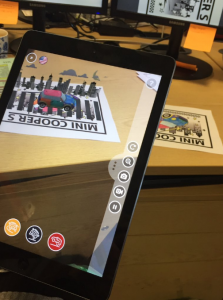
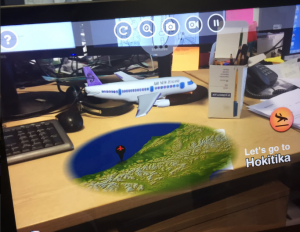
HeartCam – An augmented reality heart viewer that creates the effect of seeing someone’s heart beating through a hole in their chest
Step 1: Print and attach this image to your chest
Step 2: Open the HeartCam app and point the camera to the image

Great to use for children learning about The Human Body. You also have the option to zoom in and out to look closer at different areas of the heart.
Anatomy 4D – An interactive 4D experience of human anatomy
Step 1: Print images of The Human Body and The Heart here
Step 2: Open Anatomy 4D app and point camera over one of the images
Step 3: Explore…
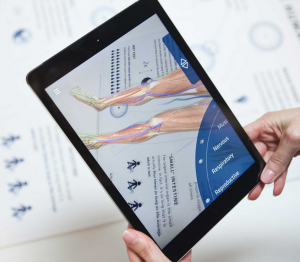
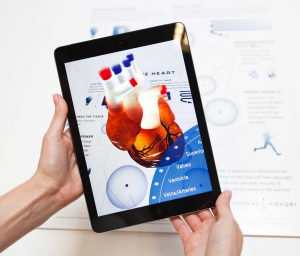
This app would be suitable for older pupils
Animal 4D+ – A new way of seeing animals in Augmented Reality giving you both interesting and informative facts about animals through A to Z
Step 1: Print out cards from here
Step 2: Open Animal 4D+ and point camera over selected image
Step 3: Learn and explore


Space 4D+ – Embark on a space exploration experience. A collection of 37 AR flashcards about space including the solar system, planets, space objects, satellites, rovers and space missions
Step 1: Print AR flashcards here
Step 2: Open Space 4D+ app and point camera over selected image
Step 3: Learn and explore
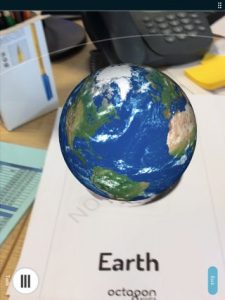
Octaland 4D+ – Flashcards include people, houses, vehicles and other AR magic!
Step 1: Print AR cards from here
Step 2: Open Octaland 4D+ app and point camera over selected image
Step 3: Learn and explore
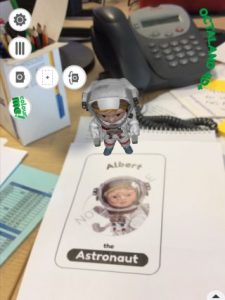
by The Editor | Nov 25, 2016 | Glow, O365, Teaching and Learning
Sway is a presentation tool available as part of the Office 365 tools within Glow. Primary 5 at Saint Mary’s Primary School have been using Sway alongside many other Office 365 tools to learn more about Edinburgh’s Royal Mile. Here is what they created:
A fantastic way of children sharing their learning, working collaboratively, creating content and showing their understanding.
by The Editor | Nov 15, 2016 | CLPL, Coding, Teaching and Learning
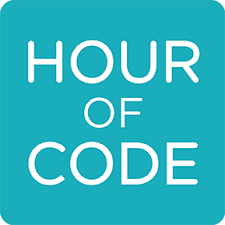 Join millions of teachers and pupils worldwide taking part in an Hour of Code between 5-11 December. As part of Computer Science Education Week, The Hour of Code is a one-hour introduction to computer science, designed to demystify “code”, to show that anybody can learn the basics, and to broaden participation in the field of computer science.
Join millions of teachers and pupils worldwide taking part in an Hour of Code between 5-11 December. As part of Computer Science Education Week, The Hour of Code is a one-hour introduction to computer science, designed to demystify “code”, to show that anybody can learn the basics, and to broaden participation in the field of computer science.
Anyone can organise an Hour of Code event. No experience of coding is needed and is suitable for anyone between the ages of 4 to 104. For more information please click here
by The Editor | Nov 4, 2016 | Glow, O365, Teaching and Learning
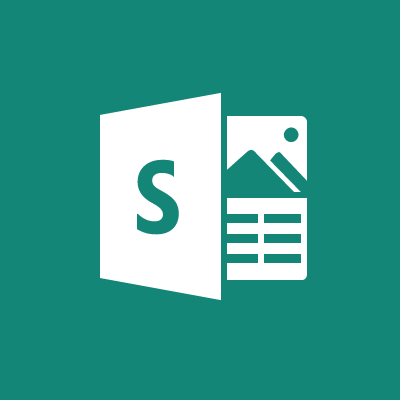 Office Sway is a presentation tool available as part of the Office 365 tools available within your OneDrive on Glow. It has an inbuilt professional design tool which allows users to create multimedia presentations without any special software or advanced skills.
Office Sway is a presentation tool available as part of the Office 365 tools available within your OneDrive on Glow. It has an inbuilt professional design tool which allows users to create multimedia presentations without any special software or advanced skills.
Pupils and adults who have used it have expressed that it is easy to use, can be made in minutes and shared with their class. Within Sway pupils can add media content (photographs, video, tweets etc.) without having to leave the page they are working on as there is an inbuilt search engine that they can access on the left side of their screen.
Sways can be worked on collaboratively by multiple users and shared to others quickly and easily. The Microsoft Education website has lots of video tutorials and CPD opportunities available for teachers to find out more.For more information click on this link Introduction to Sway
by The Editor | Nov 4, 2016 | CLPL, Latest News, Teaching and Learning
With a Virtual Reality (VR) viewer and Google Expeditions, pupils can go on school trips around the world from their classroom. Expeditions enables teachers to guide groups of pupils through a variety of 360° and 3D images while pointing out interesting sights and information along the way.
On the Expeditions app, available from the app store, there are opportunities to take children to the Great Barrier Reef, National Parks in America, San Diego Zoo, Everest, Shark Diving and beyond. The app is quick and easy to use and pupils can connect to a lesson from their VR device if they are using the same wifi network.
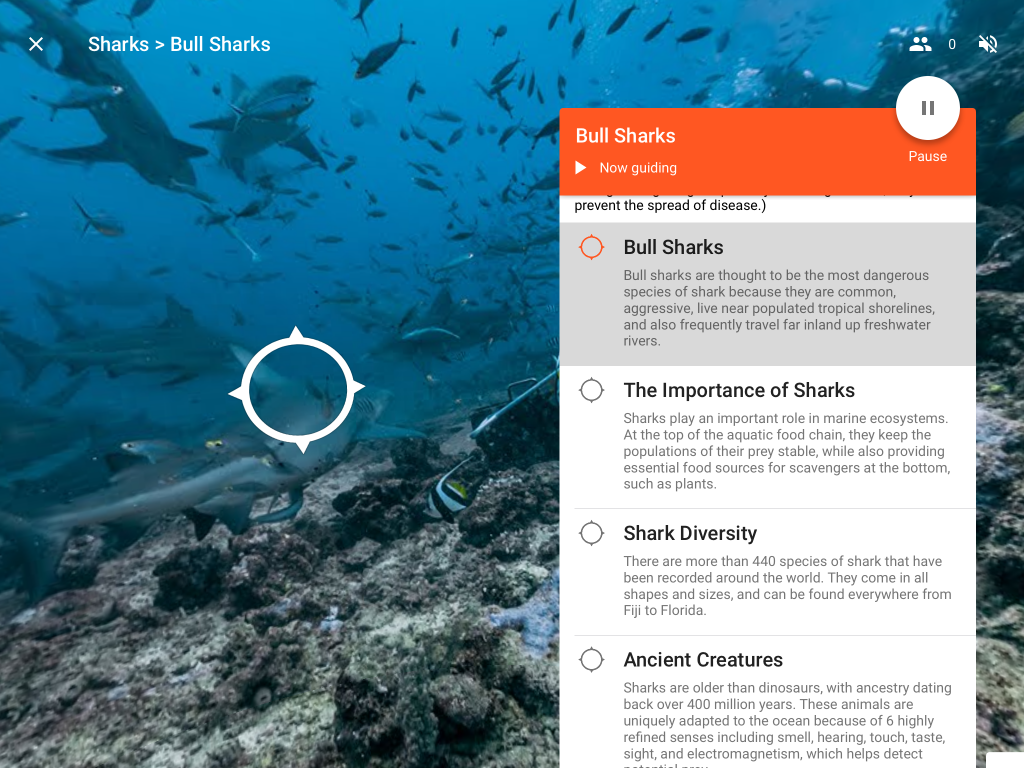
On the above expedition, the teacher is able to take children shark diving. Without any prior knowledge of sharks, the teacher is able to deliver information using prompts and information provided on the app. Pupils can be prompted to look at different areas of the 360° image and can follow arrows on their VR devices so that everyone can see the same thing.
In Midlothian, Strathesk PS invited Google Expeditions to their school. All staff received 15 minutes of training and then delivered expeditions to their classes with the support of Google staff. The photograph below shows a class of P7 visiting the moon.

Google Expeditions offer free visits to schools and staff training as well as bringing all of the kit. If interested in having this experience in your school please contact the Learning Technology Team for further information.
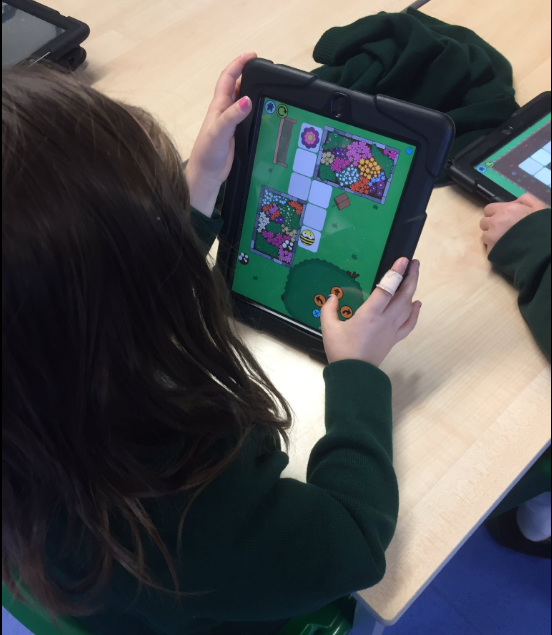
 As part of our Technology Experiences and Outcomes, all learners should have experience of “developing problem-solving strategies, navigation and co-ordination skills, as they play electronic games, remote control or programmable toys” TCH 0-09a/ TCH 1-09a.
As part of our Technology Experiences and Outcomes, all learners should have experience of “developing problem-solving strategies, navigation and co-ordination skills, as they play electronic games, remote control or programmable toys” TCH 0-09a/ TCH 1-09a.