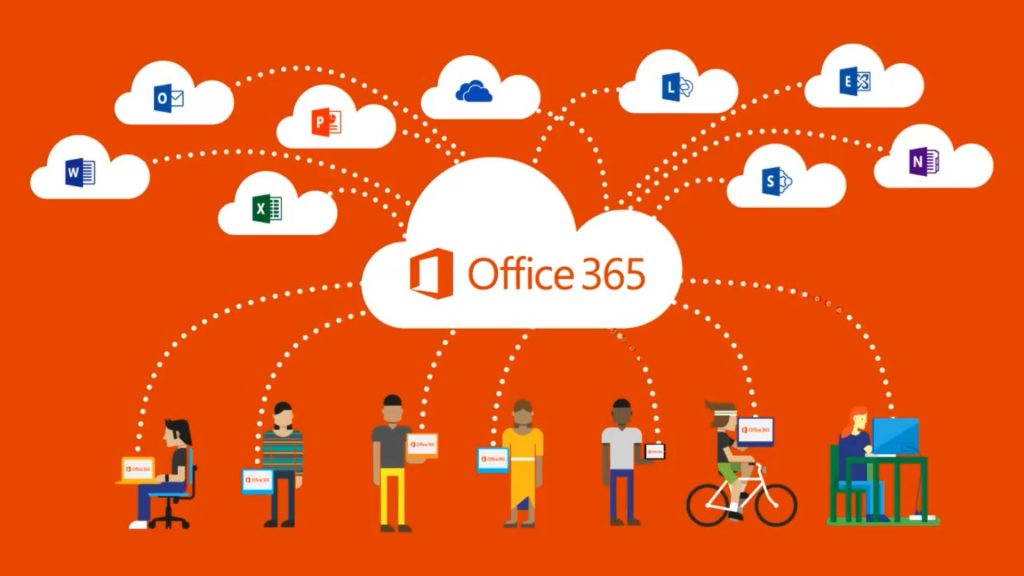by The Editor | Jun 23, 2017 | Coding
A guide to teaching Computing Science has been created by Computing At School Scotland and SICSA. It is a resource which outlines experiences and outcomes, benchmarks and significant aspects of learning that should be covered from early to second level. It can be printed and is available as a pdf here: http://teachcs.scot/

by The Editor | Mar 27, 2017 | Coding, Latest News, Programmable Technology
Fourteen teams from Midlothian’s mi:SPACE project came to Newbattle Community High School to participate in Midlothian’s VEX Challenge.
The Midlothian Challenge required teams to control and program robots that they had designed in school to carry out a series of tasks. All of our schools showed fantastic skill and team work when taking part in each challenge. Pupils worked together to problem solve, write computer code and perfect their robot design throughout the event.
Bonnyrigg PS won the programming challenge, Saint Luke’s won the controller challenge and Newtongrange won the design challenge.
The children also enjoyed experimenting with our new 360 degree RICOH THETA camera. The team photos can be viewed below.
Well done to all of those involved!



Stdavidsprimary #theta360 – Spherical Image – RICOH THETA
@neetongrangeps #theta360 – Spherical Image – RICOH THETA
Testing out our new camera at our Midlothian VEX challenge competition day ? #theta360 – Spherical Image – RICOH THETA
@sacredheart_ps #theta360 – Spherical Image – RICOH THETA
@stratheskps #theta360 – Spherical Image – RICOH THETA
@mayfieldps #theta360 – Spherical Image – RICOH THETA
@stmarysrcps #theta360 – Spherical Image – RICOH THETA
@loanheadps #theta360 – Spherical Image – RICOH THETA
@standrewstweets #theta360 – Spherical Image – RICOH THETA
@stobhillps #theta360 – Spherical Image – RICOH THETA
@bonnyriggps #theta360 – Spherical Image – RICOH THETA
by The Editor | Mar 7, 2017 | Coding, Latest News, Programmable Technology, Spheros, Teaching and Learning
Pupils were challenged at Moorfoot PS to create a code using MacroLab app which would show a sphero tracing a pentagon on the ground. For this activity, pupils had to work collaboratively to calculate the angles needed for the code. This is how they got on…
Drawing a pentagon with a sphero from Midlothian LTT on Vimeo.
by The Editor | Feb 28, 2017 | Glow, O365, Teaching and Learning
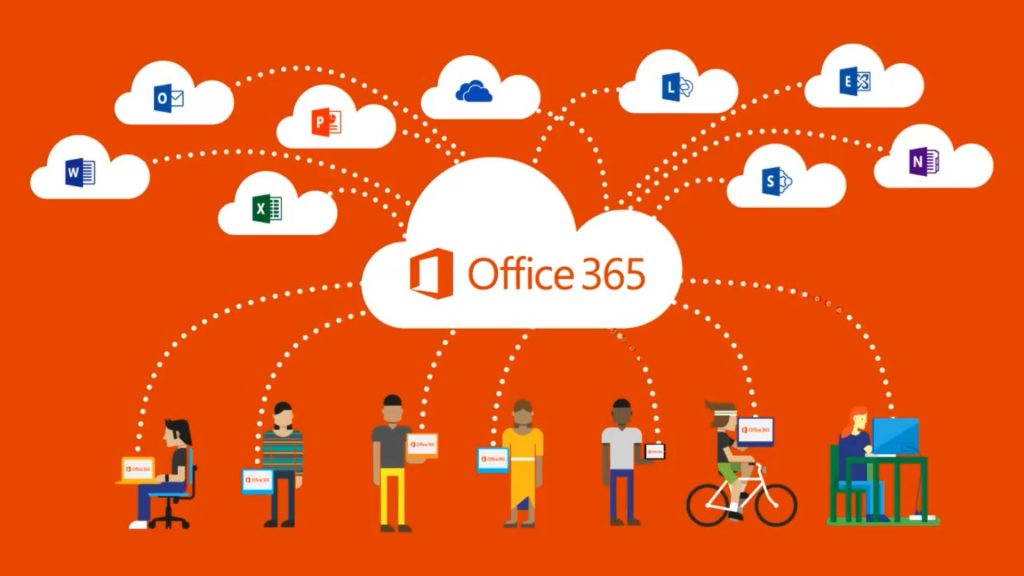
Microsoft Office is a free resource to all staff and learners in Scotland, available inside your Glow account, that gives you access to a large variety of up to date, excellent, Microsoft tools. For staff and learners, the tools within O365 are very similar to Office tools available on your P.C./laptop such as Word, Powerpoint, Excel and so on. If you are already using these, O365 within Glow will give you these tools but also the power of online sharing and collaboration.
As O365 is accessed via an internet browser (e.g. Internet Explorer, Safari, etc.), the projects you create will be saved within the cloud and so documents can be accessed from any location and any device, providing you have your Glow details to hand. For example, if I start creating a word document at school and went home and logged onto Glow, I could make changes at home on the same document online. This is a great tool for learners who can start projects in class or at home and complete them elsewhere.
One of the most powerful tools that I have found is the ability to share documents and collaborate with others by clicking on the share button at the top of a document. Staff and learners can share their document with as many other 0365 users as they would like and this allows anyone who has permissions to make changes to one document at the same time. An example of this in the classroom is a P5 class I taught were creating a powerpoint on a body system as part of their My Body topic. The children were in groups of 4 and had 4 iPad’s to work with. One child created a powerpoint online and shared it with his 3 other group members. They then decided who would work on which slide and collaboratively created one powerpoint from different devices. Everyone is the group was engaged, involved and learning. Another great functionality of sharing is that learners can share with the teacher who can show it on their interactive boards…no need for wires and cables or pen drives.
Recently, Glow announced that staff and learners can download the latest versions of O365 onto multiple of their own personal devices. This is a fantastic incentive to use Glow.
by The Editor | Feb 27, 2017 | Film and Photography, Green Screen, Loanbank, Padcasters, Teaching and Learning
In our Loanbank, we have a green screen available which can be used alongside iMovie to create films, tell stories, explain ideas and express yourself in a variety of ways.
The green screen effect is used by actors in films to make it look as though characters are in different places when in reality they are at a film studio. For example, using green screen, films set in space can be created.
Using the Green Screen by Do Ink app (£2.99), pupils can create footage using their own backdrops. When learning about French, pupils have used a Paris background or a weather chart when reporting the weather. Recently, as part of our mi:SPACE project, pupils have been using Green Screen to create lots of films. Here is an example of one. If you are interested in watching more, our mi:SPACE Glow Video Channel has many more excellent examples.
Using Green Screen from Midlothian LTT on Vimeo.
by The Editor | Feb 27, 2017 | Animation, Film and Photography, Latest News, Loanbank, Teaching and Learning
Primary 5 at Saint Mary’s Primary School have been learning about the V.I.B bear as part of their Interdisciplinary learning. In cooperative learning groups, they created animations using I Can Animate app and tripods. Here are some examples of what can be done using our animation kit from the Loanbank.
Stars of Fame Animation – Saint Mary’s PS from Midlothian LTT on Vimeo.
Pokeminion Animation – Saint Mary’s PS from Midlothian LTT on Vimeo.
FangGang Animation – Saint Mary’s PS from Midlothian LTT on Vimeo.
5 Bears Animation – Saint Mary’s PS from Midlothian LTT on Vimeo.
Teddy Bears Animation St Mary’s from Midlothian LTT on Vimeo.